Broadband Support
- If you are experiencing a power outage, check with your local electric company.
- Ensure all cables are securely connected.
- Make sure your router is powered on.
- Restart your router.
- Make sure your device is connected to the correct Wi-Fi network and the password is correct. If you are hard-wired, make sure the Ethernet cable is secure to the router.
-If you are still experiencing issues, please contact our Technical Support team at 931-268-2151, email Tech Support at Support or start a support chat in the chat box below.
-Verify if other devices at the location can use the internet, or if only a single device is experiencing problems.
- If only one device has connectivity trouble, please try rebooting that device and verifying all network settings and connections to it are correct.
- If you are usually connected wirelessly, please verify that you are connected to your wireless network with the correct username and password.
- If you are usually connected hard-wired, please verify ethernet cable from the device to the wall jack or back of the router is connected properly.
–Please try rebooting your modem (if on DSL), router, and device. Please allow 10 seconds upon turning off the device, before turning it back on.
-Please try verifying all cables to the back of the router or modem to the wall jack.
-If you have a third-party router such as Cisco, Linksys, Belkin, or D-Link, please try plugging the ethernet cable from the WAN or Internet port of the router straight up to a device, such as a laptop, to verify internet to the router. If bypassing your third-party router woks, please contact your wireless router vendor for support.
-If you are still experiencing issues, please contact our Technical Support team at 931-268-2151, email Tech Support at Support or start a support chat in the chat box below.
Possible Solution(s):
-Wi-Fi Interference: Physical obstructions (walls, floors) and electronic devices (microwaves, cordless phones) can interfere with Wi-Fi signals. Place your router in a central, elevated location away from obstructions and electronic devices. Consider using a Wi-Fi extender to improve Wi-Fi coverage in your home.
-You may need a higher broadband speed for everything you do on your network in your home. Every device connected to your home network, whether it’s a computer, smartphone, tablet, smart TV, or gaming console, shares the total available bandwidth. If multiple devices are using the internet simultaneously, they share the bandwidth. For example, if two devices are downloading files at the same time, each might get about half of the available bandwidth. The more devices that are actively using the internet at the same time, the more the available bandwidth is divided among them. Streaming videos, online gaming, video conferencing, and large downloads all require significant bandwidth. When many such activities happen simultaneously, each device gets a smaller share of the total bandwidth, which can slow down the internet speed for all users. If you consistently find that your internet speed is slow because many devices are using it simultaneously, you might want to upgrade to a higher bandwidth plan.
If you have a dual-band router (shows a regular network and a 5GHz version of the network), please try to connect to the 5GHz wireless network. This network is capable of much faster speeds. Please note: Not every device may be able to see this 5G network, due to hardware limitations of that device. The device would need to be 5GHz compatible to be able to see the 5GHz network
-If you are testing using a wired connection, please make sure the cable and device are capable of gigabit speeds (1000 mb/s). Ethernet cables should be CAT 5e or CAT 6. The device used for testing should have a 10/100/1000 NIC (Network Interface Card).
The internet upload and download speed you have is printed on your Twin Lakes billing statement.
Fiber optic internet offers numerous benefits compared to traditional copper technologies.
Faster Download and Upload Speeds: Fiber internet can provide symmetrical speeds, meaning download and upload speeds are equally fast. This is beneficial for activities such as video conferencing, online gaming, and uploading large files. Twin Lakes offers speeds up to 8,000 Mbps (8 GIG).
Consistent Performance: Unlike other types of internet connections, fiber is less susceptible to speed reductions due to high traffic.
Capacity for Multiple Devices: Fiber optic internet can handle a large amount of data at once, making it ideal for households or businesses with many connected devices.
Future-Proof: With the increasing demand for data-heavy applications, fiber’s high bandwidth capacity makes it a future-proof solution for internet connectivity.
Less Susceptible to Interference: Fiber optic cables are less affected by electromagnetic interference, weather conditions, and other environmental factors compared to copper cables.
Fiber optic internet provides high-speed, high-bandwidth, reliable, and secure connectivity. Its ability to support multiple devices, low latency, and scalability make it an excellent choice for both residential and business users. With the increasing reliance on internet connectivity for work, entertainment, and communication, fiber optic internet is becoming a preferred option for those seeking a robust and future-proof solution.
Phishing is a type of cyber-attack where attackers attempt to deceive individuals into providing sensitive information, such as usernames, passwords, credit card numbers, or other personal details, by masquerading as a trustworthy entity in electronic communications. Phishing attacks are typically carried out through email, but they can also occur via text messages (SMS), social media, or phone calls.
The attacker sends a message that appears to come from a legitimate source, such as a bank, social media site, online store, or government agency.
The message often creates a sense of urgency or fear, such as claiming that an account will be suspended, there is suspicious activity, or there is a need to verify information immediately.
The attacker may ask the victim to click on a link or open an attachment that directs them to a fake website designed to steal login credentials or other personal information.
The fake website is crafted to look nearly identical to the legitimate site, making it difficult for users to discern the difference.
How to Protect Against Phishing:
Be Skeptical:
- Be wary of unsolicited messages that ask for sensitive information or create a sense of urgency. Never give personal information out to those asking for sensitive information.
Verify the Source:
- Check the sender’s email address, look for inconsistencies, and contact the organization directly using a known, legitimate contact method.
Check URLs:
- Hover over links to see the actual URL before clicking. Ensure that the URL matches the legitimate site’s address.
Look for Red Flags:
- Poor spelling and grammar, generic greetings, and suspicious attachments are common signs of phishing.
Use Security Software:
- Employ antivirus and anti-phishing software, and ensure it is regularly updated.
Educate Yourself and Others:
- Stay informed about the latest phishing tactics and educate others on how to recognize and avoid phishing scams.
Phishing is a deceptive practice used by cybercriminals to steal personal and financial information by posing as legitimate entities. Recognizing the signs of phishing and adopting best practices for online security can help protect against these attacks.
Email Account Info
Important Email Account Information for Device Setup
- Connection Type: IMAP
- Port: 993
- Security Option: SSL
- Hostname: mail.twlakes.net
- Username: <your current email address>
- Password: <your current password>
- Hostname: mail.twlakes.net
- Port: 587
- Security Option: STARTTLS (TLS)
- Check “My server requires authentication”
- Username: <your current email address>
- Password: <your current password>
Broadband Requirements
Twin Lakes broadband is provided through an advanced fiber network. All locations are served by direct fiber to your home. This allows us to offer broadband and other services such as phone and TV to you with speed and reliability. Twin Lakes works continuously to improve its network to bring you better, faster, and more services. Twin Lakes offers speeds of up to 8,000 Mbps (8 GIG).
- Integrated high-power Wi-Fi6/Wi-Fi6e
- Security for your Wi-Fi network
- Robust firewall protection
- Quality of Service (QoS) support
Wi-Fi Routers and Wi-Fi Extenders can be purchased at any Twin Lakes Business Office. For more information, please call us at your local office. These routers are not required but are strongly suggested as we cannot provide technical support to routers not purchased from us.
Twin Lakes broadband service includes a single DHCP IP address. Business broadband service is offered with Static IP service for an additional charge. Additional IP addresses are available for business broadband service for an additional charge. Residential broadband service is offered with DHCP IP address reservations for an additional charge.
Twin Lakes provides “Dual-Stack” IPv4 connectivity for all fiber to the home broadband services.
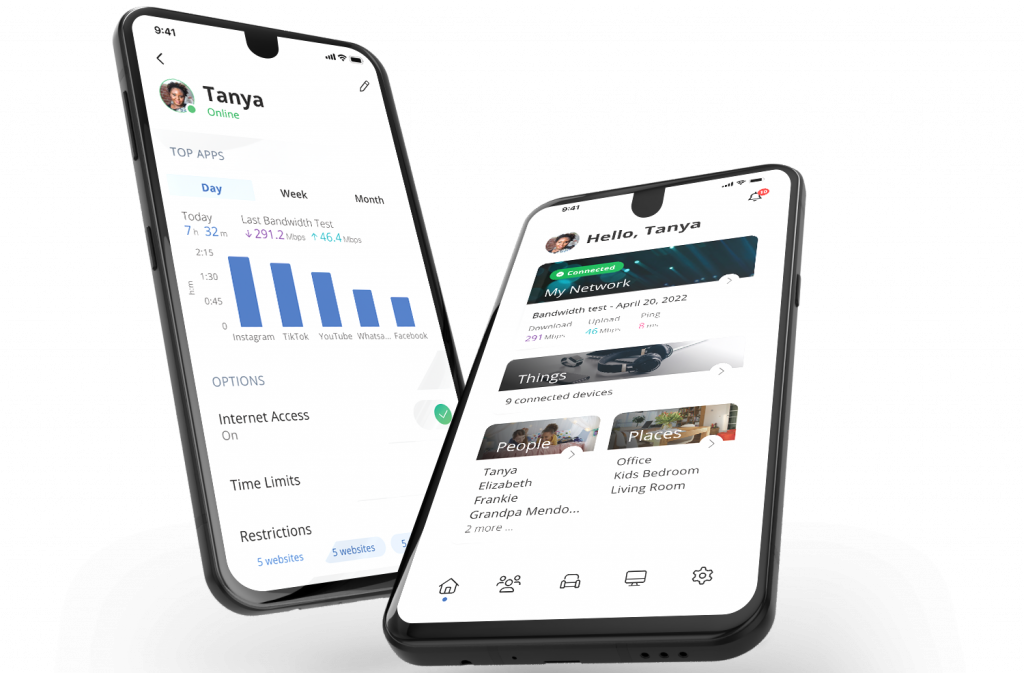
IQMAX+ Support
Your Twin Lakes internet service and GigaSpire router give you the power to optimize your network experience. IQMAX+ is the smart way to manage your Wi-Fi network.
We have support FAQs, YouTube video tutorials and more, here on our IQMAX+ Support page.
Broadband Speed Test
Using a broadband speed test is essential for accurately measuring the performance of your broadband connection, including download speed, upload speed, and latency. Click the link below for more information about using a broadband speed test.